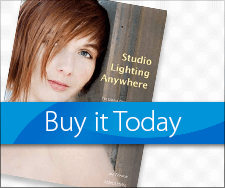How I Made the Rodeo Photo from 4K Video
Today’s Post by Mark Toal
Last week, I wrote about the “decisive moment” in photography and how it’s easier to catch these kinds of images now that you can grab a frame from a 4K video clip. In this blog post I want to show exactly how I captured the fast moving cowboy and calf and then grabbed the exact frame that I wanted in Adobe Lightroom.
![Slack St Paul rodeo[1]](https://mirrorlessphototips.com/wp-content/uploads/2015/07/Slack-St-Paul-rodeo1.jpg?resize=585%2C390) To shoot the 4K video I used a Panasonic Lumix GX8 with the Lumix 35-100mm lens. First, I set the camera to the 4K photo burst mode. This mode starts the video when I press the shutter and stops it when I press it again. I knew that the action would be fast so I set the shutter speed to 1/1200 second in shutter priority and the ISO to Auto. I wasn’t worried about the aperture since as long as I could stay focused on the rider and calf I knew I would have a sharp image. When I heard the gate open I pressed the shutter and recorded 4K video for about 3 seconds.
To shoot the 4K video I used a Panasonic Lumix GX8 with the Lumix 35-100mm lens. First, I set the camera to the 4K photo burst mode. This mode starts the video when I press the shutter and stops it when I press it again. I knew that the action would be fast so I set the shutter speed to 1/1200 second in shutter priority and the ISO to Auto. I wasn’t worried about the aperture since as long as I could stay focused on the rider and calf I knew I would have a sharp image. When I heard the gate open I pressed the shutter and recorded 4K video for about 3 seconds.
Back home I copied all the video and still files onto my iMac and imported them into Adobe Lightroom. Lightroom will import video including 4K, but will only output video at 1080P. Since all I wanted to do was to grab a single eight megapixel frame from the video I pressed the play button and watched the video all the way through. When I got close to the part that I wanted to grab a frame I paused the video and used the left and right arrow buttons to go frame by frame until I saw the perfect one and pressed capture frame. The new JPEG of the frame will appear next to the video. From there you can go into the Develop Mode and adjust the images to your hearts content. Below is a video showing the process.