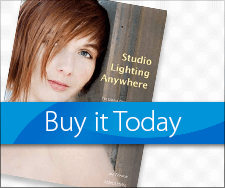Blur/Soft Focus Secrets
Today’s Post by Joe Farace
 There is no rule of thumb about how much blur or soft focus you can apply to an image but that doesn’t mean you can’t have a few tricks up your sleeve. Start by moving any control panel sliders to the extreme ends to see what effect this produces and even after you apply a filter, there’s always the Undo command and don’t forget its Fade option.
There is no rule of thumb about how much blur or soft focus you can apply to an image but that doesn’t mean you can’t have a few tricks up your sleeve. Start by moving any control panel sliders to the extreme ends to see what effect this produces and even after you apply a filter, there’s always the Undo command and don’t forget its Fade option.
Tip: After applying a soft focus or blurring filter, you can reduce its effect by applying the Fade command (Edit > Fade.) You can use the Fade slider to apply the Filter at from 1% to 99% to create the desired soft or blurry effect.
Layers are an important tool in creating soft or blurred focus effects. Start by making a duplicate layer (Layer > Duplicate Layer) of the original photo and apply a filter to that duplicate layer. Then lower the Layer Opacity setting to allow part of the bottom layer to show through. For even more control you can use the Eraser tool to erase portions of the blur/soft focus effect on the duplicate layer to place focus on a critical part of the photograph to give the impression of sharpness while maintaining overall soft focus.
I photographed Colleen with a Panasonic Lumix GH4 and Lumix G Vario 14-42mm f/3.5-5.6 lens (at 43mm) and an exposure of 1/125 sec at f/8 and ISO 200. Nik’s Classic Soft Focus filter was applied to a new layer and I used the Layer’s palette to reduce that layer’s opacity to 50% to get exactly the kind of soft focus effect I wanted.