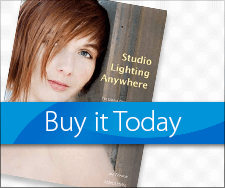Adding the Painterly Touch
By Jamie Zartman
 Prisma: It’s not
“Tim’s Vermeer”
, but it is easy and fun!
Prisma: It’s not
“Tim’s Vermeer”
, but it is easy and fun!
Lately I’ve been playing with Prisma, an app for iOS and Android devices that can quickly (if the popular Prisma is not too busy) change a photograph into about 30 different artistic versions. Since I print some of my photos on canvas, I sometimes prefer the so-called ‘painterly look.’ However there are limitations to these quick conversion apps, some of which can be overcome. Here’s what I do:
In Prisma’s case, a target photograph is initially converted into a cropped square at 1080×1080 resolution. In addition the modified photo is typically over-saturated and sometimes puts an overlay of color or texture in an area that I feel detracts from the photo. The key here is to back-off the effect to about 50% using Prisma’s slider.
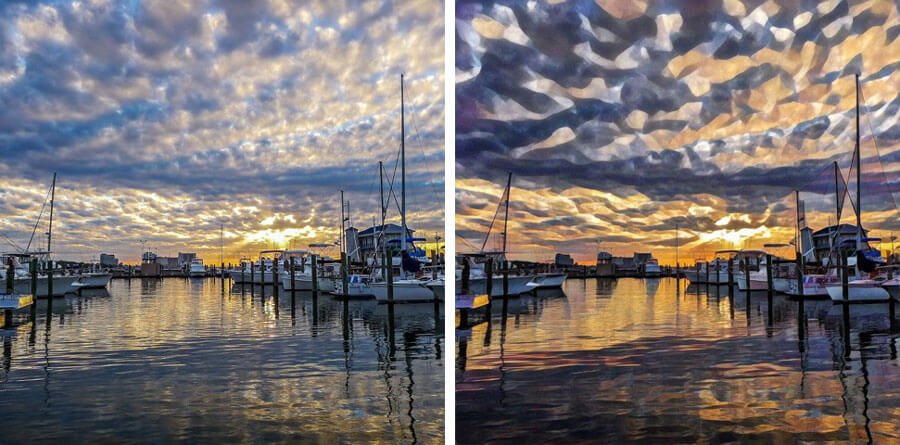
So how do I compensate for these potential issues? After Prisma converts a photo to one of the selected versions, I airdrop the photo from my iPad Pro to my iMac and from there into Adobe Lightroom. Next, I use ON1’s Perfect Resize to scale up from the default 3.9-inches a side, to 12-inches or about 3600×3600. I also use ON1’s Magic Eraser feature to remove any small areas I don’t like and sometimes use Lightroom to lower the saturation of a selected color or slightly darken shadows or lighten highlights. If I have several different versions of the photo, I then compare them to one another to find which one I prefer.

Here are a few samples of photos I have converted: The top pair shows the original photo on the left and the Prisma conversion on the right. The photo of sunrise in Biloxi Harbor was featured by Prisma’s founder, Alexey Moiseenkov in an Instagram post. the software is easy to use and can give a photo a whole new look. The bottom pair are two different Prisma styles of “Horses in the Fog.”