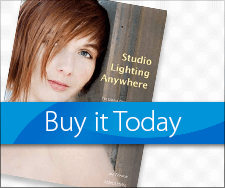Getting the Most from Your Infrared Camera
“You don’t take a photograph, you make it.”—Ansel Adams
Since infrared light is predominantly captured using the red channel your images can end up looking red (or magenta) no matter which standard color balance setting you choose. You’ll get the best results by setting a custom white balance for your camera. When I have a camera converted to infrared, I go outside (not necessarily in a Colroado winter) and used my green lawn as a white balance target.

Image shot in RAW+JPEG with Panasonic Lumix G5, converted by LifePixel, and Lumix G Vario 14-45mm f/3.5-5.6 lens (14mm) with an exposure of 1/400 sec at f/9 and ISO 400.
When using any of the camera’s automatic modes, I still need to fine tune exposure to produce an acceptable result but this has been the case with all my IR conversion so to date. Some older cameras may not be able to set an in-camera custom white balance. If your camera is like that you’ll need to shoot in RAW but I have some suggestions that also works for people shooting IR with filters on non-converted cameras.
- Shoot in Monochrome mode. It’s just that simple. No white balance is needed, everything you need to know is right there on your LCD screen and your image file appears in glorious black & white. The downside is to shoot in monochrome mode you must be shooting JPEGs, so…
-
 Your RAW files are going to exhibit a strong magenta cast so if the thought of shooting JPEG is anathema, Here’s what I do to solve that problem: I shoot RAW+JPEG with the camera set to monochrome,which only affects the JPEG which is then used only as a preview; the RAW file is used to create the final image. In this case, I open the file in Adobe Camera Raw, ignore the White Balance pop-up menu, navigate to the HSL/Grayscale tab, and click the Convert to Grayscale button. Bob’s your uncle. You can then tweak ago using any of the settings under the Basic tab.
Your RAW files are going to exhibit a strong magenta cast so if the thought of shooting JPEG is anathema, Here’s what I do to solve that problem: I shoot RAW+JPEG with the camera set to monochrome,which only affects the JPEG which is then used only as a preview; the RAW file is used to create the final image. In this case, I open the file in Adobe Camera Raw, ignore the White Balance pop-up menu, navigate to the HSL/Grayscale tab, and click the Convert to Grayscale button. Bob’s your uncle. You can then tweak ago using any of the settings under the Basic tab.
- Another approach: If you are shooting a bracketed series of images why not double-down and open the files using HDR Efex Pro and create a digital infrared HDR image. Many times the preview thumbnails show the image automatically converted to monochrome but you can always use the several B&W presets or pick another that you like and move the saturation slider to zero.
Special offer for this blog’s readers that’s good for the next 30 day: If you want to save $50 off at LifePixel for Priority Processing Upgrade when converting your camera to infrared, use the coupon code “FaraceIR.”
 My book, “The Complete Guide to Digital Infrared Photography,” is out-of-print but used copies are available from Amazon at affordable prices. Creative Digital Monochrome Effects has a chapter on IR photography and is available from Amazon with new copies under $6 and used copies less than five bucks. You can buy’em both for less than $12.
My book, “The Complete Guide to Digital Infrared Photography,” is out-of-print but used copies are available from Amazon at affordable prices. Creative Digital Monochrome Effects has a chapter on IR photography and is available from Amazon with new copies under $6 and used copies less than five bucks. You can buy’em both for less than $12.